It's important to maintain connections with those who matter to us, but sometimes, we value our privacy. If you're wondering how to leave a Life360 Circle, this article has you covered.
We'll explore various methods for leaving a Life360 circle or group, whether you want to do so discreetly or openly. Let's get started.
Leave a Life360 Group Created by Another Person
Leaving a Life360 group is simple, and you can do it at any time. Here's how:
- Open the Life360 app on your iOS or Android device and log in.
- Tap the Circle Switcher bar at the top of your screen and select the Circle you wish to leave.
- Tap the gear icon in the upper left corner.
- Select "Circle Management" from the list.
- Scroll down and tap "Leave Circle" at the bottom of the screen.
- Confirm your decision by tapping on the popup.

Once you've completed these steps, you'll be removed from the Circle, and it will no longer appear in your Circles list. If you change your mind and want to rejoin, you'll need to be reinvited by the Circle Admin.
Leave a Life360 Group You Created
If you're the creator of a Life360 Circle, you will need to assign a new admin before leaving the Circle. If not, the app will automatically assign a new Circle Admin. Here's what you need to do:
- Open the Life360 app and select the Circle you want to leave from the Circle Switcher bar.
- Tap the Settings icon.
- Find "Circle Management" and click on "Change Admin Status."
- Choose the member you want to make the Admin.
- Once done, find "Circle Management" again.
- Scroll down and tap "Leave Circle" at the bottom of the screen.
- Confirm your decision by clicking on the popup.

Stop Life360 Tracking without Leaving the Life360 Group
When you leave a Life360 group, your location won't be visible to other members anymore, indicating your absence from the Circle. However, if you want to stop sharing your location without others noticing, including leaving the life360 group, consider these alternative options:
- Disable WiFi and mobile data
- Activate Airplane mode
- Disable background app refresh
- Turn on Battery Saving mode
- Switch off your device
- Use location spoofing apps
- Utilize a burner phone
These methods will help you prevent your location from refreshing while keeping your absence unnoticed.
1. Faking Your Location in a Life360 Circle Without Leaving
To fake your location on Life360 and avoid being tracked, you can use MockGo iOS GPS changer. Here's how:
Download for WindowsDownload for macOS
- Download, install, and run MockGo on your computer, then click on "Start."
- Connect your iPhone/iPad to your computer and trust it.
- In MockGo, select Teleport Mode and set a location on the map. Click "Move Here" to change your device's GPS to this location.
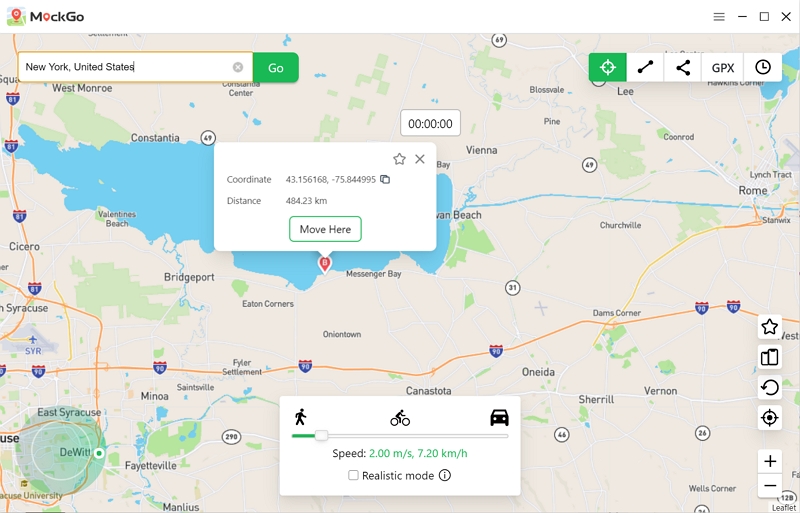
2. Prevent Life360 Tracking Using a Second Phone
To maintain privacy while showing a location, use a burner phone:
- Install Life360 on a burner phone and sign in with your account, leaving the phone at the desired location.
- Log out of Life360 on your primary device or uninstall the app to prevent others from seeing your real location.
3. Turn On Airplane Mode
To halt the GPS and internet access that Life360 uses, turning on Airplane mode is a good option. Once activated, Life360 will display a white flag next to your previous location. Here are the two methods you can choose from:
Method 1: Access the Control Center and select the airplane icon to enable Airplane mode.
Method 2: Open Settings and select Airplane mode to turn it on.

4. Switch Off WiFi/Cellular Data
Life360 depends on internet connectivity to track your current location in real-time. You can turn off internet access for the whole device or Life360 app only.
Steps to turn off WiFi/cellular data for the entire device:
Access the Control Center and tap the WiFi/cellular data icon. Alternatively, navigate to Settings > WiFi, and then toggle the switch next to Wi-Fi to the off position.
For cellular data, open Settings > Cellular, and then toggle the button next to Cellular Data.
Steps to turn off cellular data for Life360:
Access Settings > Cellular > Life360, and then toggle the switch next to Life360 to the off position.
5. Switch Off Your Phone
Preventing yourself from being tracked via Life360 can be achieved by turning off your device, which will disable the GPS function.
Consequently, when your device is powered down, Life360 will display your last known location. Here's how to turn off your Android or iPhone device:
- Press and hold the power button located on the right-hand side of your phone until the power menu appears on the screen.
- Tap the Power off option to turn off your phone.

FAQs
What Happens When You Leave a Life 360 Gropu?
There are various notifications that your Life360 Circle members can receive based on specific actions that you take which involve leaving or stopping location sharing with the Circle:
- If you exit the Circle, your icon disappears from other members' map.
- When you turn off Location Services or Life360, Circle members will see a message such as Location Paused, Location/GPS turned off, No network on phone, or GPS off displayed next to your name.
- If you delete the Life360 app, Circle members continue to see your last location, and may see a message such as Location Tracking Paused or an exclamation mark.
- If you uninstall Life360, your last known location is displayed temporarily as location tracking is disabled.
Does Life360 notify when you leave a Circle?
Yes, Life360 does notify the members of a Circle when someone leaves. When a member leaves a Circle, their icon disappears from the Circle members' map.
This means that other members will not be able to see their location or receive updates about their movements.
What Can Parents see on Life360?
Life360 provides parents with a comprehensive view of their child's location and activities. Parents can monitor their child's real-time location, check-ins, visited places, driving routes, and speeds.
The app also allows parents to set up geofenced areas and receive alerts when their child enters or leaves a particular area. Additionally, parents can view their child's battery level and receive low battery alerts to stay in contact with them. With Life360, parents can keep track of their child's movements and ensure their safety.
Conclusion
In summary, there are three simple ways to leave a Life360 group: using the app settings, transferring admin status if you made the group, or using other methods to stop sharing your location secretly. These options are designed to suit your needs and help you control your privacy in Life360.
